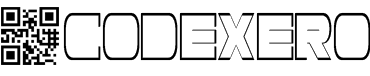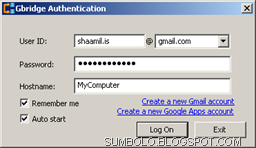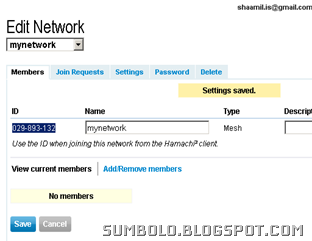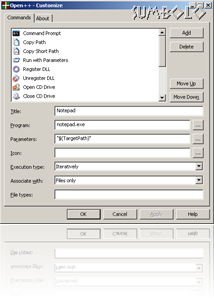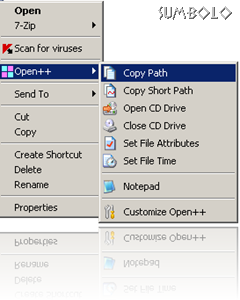There’s no doubt that cats will be desperately trying to get their hands on these mice because these mice look and feel tastier than ordinary mice. These concept mice from Microsoft are far better than the ordinary computer mouse. Go ahead, inspire yourself by viewing the video.
Friday, October 30, 2009
Thursday, October 29, 2009
Maldives, a haven for terrorists?
Many Maldivians are opposing his statement saying that it is an attempt to attract US and EU funds to fight terrorism. However there could be some amount of truth in it, but the total number is very unlikely to be that high. Maldives is supposedly a 100% Islamic country, but how many people actually practice Islam?
Maldives is facing a financial crunch, if prolonged could create chaos in the country. To stay in power, President Nasheed has to find a way out of the current financial situation. If he fails in doing so its very likely that the main opposition party (DRP) would win the next election. In his campaign for the election, President Nasheed promised to hold a mid-term election. After his inauguration when a reporter asked him about the mid-term election he declined to confirm it.
Google Wave Alternatives
Google Wave has been around for some time, but within a limited and closed group of people. Many interested users are desperately looking around the web to get an invitation. Google Wave is supposedly an innovative solution for social networking. Users actually interact with each other in a live virtual environment. They see each individual letter of a message as it is being typed (not before it is typed ;-) ). Google Wave will likely revolutionize Social networking. Are you abandoning Facebook or Myspace?
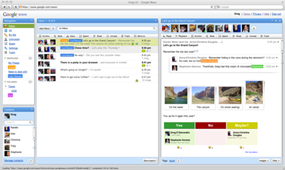
If you are not among the lucky guys who received Google Wave invitation and if you can't wait to take a glimpse of it then you are at the right place. However the solution is not as good as Google Wave itself, but at least you can try some of the features of Google Wave.
The solution is Pygowave, which is web based and open source, from http://pygowave.net
Alternative desktop Google Wave Clients.
Enjoy waving!
Wednesday, October 28, 2009
Dare to forget your passwords except one?
Are you having trouble remembering your passwords for numerous web services you use? Are you afraid to login to your accounts from public computers, or are you just lazy and don't care to remember all the passwords? Remember, whatever solution you use you will need to remember at least one good password. This password will allow you access to all other passwords.
There are many password applications available for free, but who wouldn't love to login to a website and login to all his other web services from that website.
Some of the most popular windows password management program is Keypass. If you are interested get it here: http://keepass.info/
Passpack is a free online password management service which allows you to login to other web services without ever entering the password for that website. You only need a one time configuration by entering the username and password for the particular website.
Clipperz is another online password management service which is similar to passpack (which is also a great service). Just enter the password and username for your online accounts and configure them using a bookmarklet available on their site.
Find out how to setup and configure your accounts by viewing the screen cast.
Enjoy!
Monday, October 26, 2009
Download Messenger plus Live 4.83.372

Windows Messenger and Windows Live Messenger are great, but I don't use them because I chat directly from Gmail. I used an open jabber server to connect to all my instant messaging accounts including msn and yahoo. Major advantages of using Googletalk to chat with other instant messaging services are simplicity of use, chatting all instant messaging services from one window. And by the way, Googletalk automatically stores all your chat conversations on the web, not on your computer. You can see all your chat logs in your Gmail account.
Anyway for those who use the Windows Messenger, this addon is great. This update of Messenger Plus Live was released on Oct 17 2009.
Go ahead and grab yours from :http://www.msgplus.net/
Sunday, October 25, 2009
Install all your softwares in one go

Sample batch Script
"%CDROM%\software\Acrobat Reader 7.0\Adobe Reader 7.0.msi" /qb
Echo Installing Shockwave and Flash Player
Echo Please Wait.....
Copy "%CDROM%\software\ShockWave And Flash Player\mms.cfg" %Systemroot%\system32
"%CDROM%\Software\ShockWave And Flash Player\mm_fl_sw_installer.msi" /qb
Echo Installing Microsoft .NET Framework
"%CDROM%\software\Microsoft .NET FrameWork\netfx.msi" /qb
Echo Installing MSN Messenger 7
"%CDROM%\Software\MSN 7\MsnMsgs.msi" IAGREE="Yes" ADDEXPLORERTOOLBAR="" SETSEARCHENGINE="" SETHOMEPAGE="" /qb-
I love this method because it doesn't involve fancy GUI screens and TOS.
There are other solutions which automate the process, such as "windows post installer" from http://www.wpiw.net/ and "Wihu" from http://www.kalytta.com/wihu.php. Note that Wihu is discontinued now. Both of these GUI based installers also need some technical knowledge as they require scripting to customise to your taste.
Therefore its not the solution for the average users. So what's the solution?
Ninite comes to your rescue. This wonderful service helps you save a lot of your valuable time. Just go to Ninite website and select your favorite software and click the "Get Installer" Button to install the all-in-one installer of your favorite software.
URL: http://ninite.com/
Enjoy!
Protect your computer from USB viruses

Today one of the major vehicles used by malicious and virulent files is the USB storage devices. A wise guy like you wont allow this to happen. Don't trust the pen drives because it can be your nightmare! Be prepared and shield your PC against those viruses and trojans by using "Ninja Pendisk".
"Ninja pendisk" is zero configuration utility which is light on system resources (only 679 KB). It once run waits in the system tray until you insert a USB storage device. As soon as the USB storage device is ready the "Ninja Pendisk" will scan the storage device for possible viruses and trojans which is intended to run automatically. It also immunes the USB storage device by disabling the auto run feature. It creates a folder called "autorun.inf" in the root directory which is undeletable. So no virus or trojan can use the auto run feature any more to spread itself.
Download: http://nunobrito.eu/ninja/
Tuesday, October 20, 2009
Run Linux Applications on Windows
 Why not run Linux applications on Windows rather than buying expensive windows software?
Why not run Linux applications on Windows rather than buying expensive windows software?www.ulteo.com provides a free application called "Ulteo Virtual Desktop" which ebables you to run Linux Applications from within your windows without ever installing Linux.
Download: http://www.ulteo.com/home/en/download
Some useful Linux applications:
Evolution:Evolution provides integrated mail, addressbook and calendaring functionality to users of the GNOME desktop.
Gscan2pdf: A GUI to produce a multipage PDF or DjVu from a scan.
GIMP: An advanced image editing program
Friday, October 16, 2009
free secure personal vpn solutions
Previously I wrote an article on using ADITA (Open VPN ALS) to setup a free Virtual Private Network.
Features:
SecureShare: Securely share files among your own computers, so you can remotely access your files, e.g. play mp3 , with ultimate privacy. Securely share files to your designated friend, so the selected friend can instantly view the auto-generated photo thumbnails and slideshow remotely. No web upload/download needed!
AutoSync: Transfer large files and synchronizing folders to and from anywhere has never been easier. AutoSync supports auto-schedule, auto-resume, incremental transfers and no size restrictions!
EasyBackup: Setup an auto-recurring backup of your important folder to a local or remote PC is as easy as 1-2-3!
1 - VPN Using GBridge
i - Download and install Gbridge from http://www.gbridge.com/
ii- Install Gbridge on your computer. It may take several minutes to complete the installation.
iii - Initial Setup
Enter your gmail address and password.
Enter a hostname(Example: MyPC).
Click the “Log On” button.
iv - Configuration
By Default the folder “C:\Program Files\Gbridge LLC\Gbridge\SecureShare-Demo, DO NOT store any private file in it” is shared with the world.
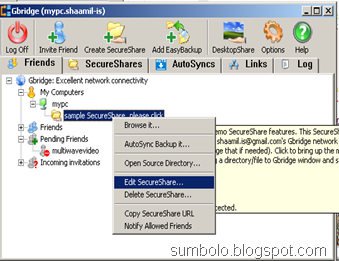
Now decide which users can access your shared resources (Provided that they have Gbridge installed and running).
You can setup an optional password to access the shared resources.
To get the shared resource URL, right click on the shared resource in Gbridge and select “Copy SecureShare URL”
You can share this URl with your friends. They can access the shared resources by following the URL in their browser.
Experiment and read the FAQ from the help menu.
Enjoy!
2 - VPN Using Hamachi
i - Register a free Account at https://secure.logmein.com/US/products/hamachi2/register.aspx
ii - Account Confirmation
You will receive a confirmation mail at the email address you provided during registration.
Confirm the registration by clicking the appropriate link in the email.
iii- Setting up the Network
Log in to your account.
Follow this link : https://secure.logmein.com/hamachi/addnet1.asp
Enter a network name (Example: MyNetwork)
Enter a description for the network(Optional).
Select the network type (The simplest and easiest solution is Mesh type).
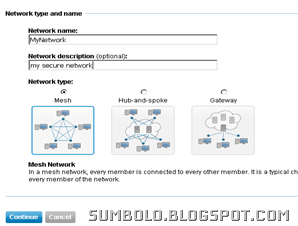
Click continue.
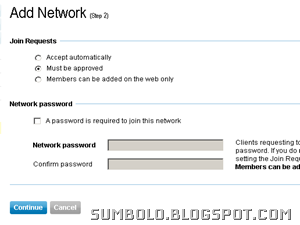
Now setup network options according to your needs (see the above screenshot).
Configure Join Request options (You can leave the default settings).
You can enter an optional password.
Click continue.
Click Finish
Note down the Network ID(see the above screenshot).iv - Installation
Download: https://secure.logmein.com/US/products/hamachi2/download.aspx
Install the client on your PC.
Find your network ID
Now run the Hamachi client you just installed.
Go to Network menu and select Join an Existing Network.
Enter the Network ID and password(if any).
Install the client on all the computers you want to join the Network.
And join the network by entering the Network ID and password (if any).
The Hamachi client will show all the computers that are attached to the network.
Every client computer is given a globally unique virtual IP Address.
You can use this IP address to access shared resources on that computer.
Refer to the Hamachi documentation for additional help.
v - Done!
Technorati Tags: Virtual Private Network,VPN
Thursday, October 15, 2009
Tooth Paste – more uses than you think
Tooth paste is meant for cleaning teeth, but the nature of toothpaste and the chemical composition makes it a very useful product for many other purposes. I would like to share some of unusual applications of toothpaste.
| 1 | Remove Crayon Marks So the children have made your walls,floor or furniture dirty with crayon! Can’t afford chemicals to clean the  place? Don’t worry, there’s a simple solution. place? Don’t worry, there’s a simple solution. Squirt a small dab of non-gel toothpaste on the area where the mark is. Rub gently with a soft cloth. Now rinse with warm water. Viola! All gone. |
| 2 | Deodorize hands Are you trying to get rid of that strong odor of onion and garlic off your hands? Wash them with a blob of toothpaste. |
| 3 | Whiten Sneakers Afraid of using bleach liquid to whiten your sneakers? Clean the rubber soles with an old tooth brush and non-gel toothpaste. |
| 4 | Buff a DVD So you weren’t so caring for your DVDs. After a couple of use you got scratches on the DVD. Squeeze a little non-gel toothpaste on the DVD starting from the centre out to the edge. Rinse with water and dry with a non abrasive, lint free cloth. |
| 5 | Defog Goggles  Apply a coat of toothpaste inside the swimming goggles, then wipe off. They will be crystal clear. |
Cut your costs. Go green!
Wednesday, October 14, 2009
Quit UNRESPONSIVE Programs quickly
If you are a windows user you must have experienced the clumsiness of unresponsive (we Maldivians say stuck) applications. When you try to close the “stuck” application a dialogue box appears with an option to End the Task. But most of the times the unresponsive application is not closed, well not at least immediately. What about the famous ALT + F4 ? Well in this case that key combination may not be so helpful.
Luckily a hobby programmer have realized the necessity of a 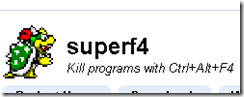 solution, and came up with an Open Source tool called “SuperF4”. What does it do? Well, if an application is unresponsive and stubborn just press Ctrl+ Alt+ F4. Zap! The currently active application is terminated immediately.
solution, and came up with an Open Source tool called “SuperF4”. What does it do? Well, if an application is unresponsive and stubborn just press Ctrl+ Alt+ F4. Zap! The currently active application is terminated immediately.
Download: http://code.google.com/p/superf4/
Tuesday, October 13, 2009
THE REVOLUTIONARY OS
In a time when compute industry was completely monopolized, computer Os were expensive. A group of computer programmers came up with an idea of a free OS. The philosophy behind this idea is RICHARD STALLMAN, the founder of the GNU project. The author of “Open source” definition is BRUCE PERENSE. The Author of Linux kernel when it was first released is LINUS TORVALDS.
 |  |  |
| Linus Toralds | Richard Stallman | Bruce Perense |
When LINUS TORVALDS (student at University of Helsinki at the time), the author of Linux kernel released the first Linux kernel independently, there was no relation with the GNU project. GNU project was writing a free OS independently, but because of the complexity of their very advanced design it was taking a long time to finish the project.
Users who were searching for an alternative free unix, found the pieces of he GNU project which was missing just the kernel. So the end users filled the gap with the Linux kernel. And the revolutionary OS,Linux was born. After that Linus and the GNU project collaborated along with many other programmers on the net to develop the Linux Operating system that we see today.
There are many flavors of Linux, developed by different groups of programmers, all of them based on the Linux kernel.
Watch Video on the revolutionary OS (1 hour 25 Minutes): http://video.google.com/googleplayer.swf?docid=7707585592627775409&hl=en&fs=true
Monday, October 12, 2009
FREE PARENTAL CONTROL SOFTWARE
Internet has become an essential ingredient of our life today. Without internet our life becomes extremely difficult in this information technology era. Unfortunately internet is not controlled by any authority, therefore the content on internet cannot be censored or monitored. Some countries introduce internet filtering by enforcing regulations on ISPs. However all the restrictions introduced by ISPs can be bypassed, sometimes very easily.
As a parent, a brother or sister you wouldn’t want the younger ones in your family to watch nasty stuff out there on the internet. The question is how do you control what they see? I know that there are many software like netNanny, cyberPatrol and Web Watcher, BUT they cost a fortune!
Don’t just give up yet. There are very good free alternative solutions. Some very good free parental control solutions:
| 1 | 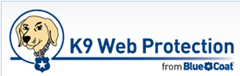 K9 web protection is a good free alternative solution for internet filtering. Configuration is minimal. The software knows which sites are not proper for the children. You can configure it through a browser based GUI interface. Download: http://www1.k9webprotection.com/ |
| 2 |  OpenDNS introduces a different approach of filtering improper sites. No software is necessary. You only need to sign up to the free service and configure your DNS server with the DNS server address they provide. If you are behind a router you can configure the router DNS server address with the address provided by OpenDNS. The configuration is done online. Website: http://www.opendns.com/ |
Both of these products have good documentations on how to install and use the services. Choose what’s best for you. Enjoy!
Jailbreak iPhone OS version 3.1.2
 The iPhone Jailbreak dev team cautioned iPhone users from upgrading to the newest iPhone os 3.12. You wont be able to jailbreak your iPhone if you have upgraded to the newest OS. Well, not anymore. Another team has come up with a tool called "Blackra1n". Make sure you have the latest version of iTunes. I haven't tried this tool myself. But if you want to give a try then run for it. Link: http://blackra1n.com/ To download scroll to the bottom of their website and click the windows icon. There you go. Enjoy!
The iPhone Jailbreak dev team cautioned iPhone users from upgrading to the newest iPhone os 3.12. You wont be able to jailbreak your iPhone if you have upgraded to the newest OS. Well, not anymore. Another team has come up with a tool called "Blackra1n". Make sure you have the latest version of iTunes. I haven't tried this tool myself. But if you want to give a try then run for it. Link: http://blackra1n.com/ To download scroll to the bottom of their website and click the windows icon. There you go. Enjoy!
Sunday, October 11, 2009
CUSTOMIZE THE RIGHT CLICK MENU
When you right click on a file, lot of guys wish if there are more options. Don’t just wish, make it a reality! There is a free little utility called open++ which does the job quite good. You can customize your right click menu according to your tastes. It’s specially very handy for a system administrator. See the screenshots and you’ll get an idea about this application.
You can register and unregister dlls with a click. Open the command prompt in the file path,copy file path, open and close CD drive etc.
As I said earlier you can add more applications and actions and completely customize the application to your tastes.
Saturday, October 10, 2009
Make yourself a safety purse
At a time when theft and violence are on the rise, we need to take safety precautions. An inexpensive alarm system that girls can carry in their purse may be a good idea. of course if they allow you to mod their purse! This tutorial is from the MAKE Magazine. Lets start working.
What you Need.
| 1 | 120 db Siren |
| 2 | A small switch |
| 3 | 9volt battery |
| 4 | Wire |
| 5 | Heat shrink tubing |
| 6 | Some clothing material ( a piece of tough cloth is fine) |
| 7 | Your purse! |
How it is done.
Watch the Video: http://www.youtube.com/v/FhxWWBymLBY&hl=en&fs=1&rel=0&color1=0x3a3a3a&color2=0x999999
OR follow the instructions below.
| 1 | The siren has two wires. Connect the red wire to the switch. |
| 2 | Connect the other siren wire to the negative pole of battery (usually marked with a “-“ sign). |
| 3 | Connect the other pin( or wire) of the switch to the positive (+) pole of the battery. |
| 4 | If you don’t want to use heat shrink tubing you can use normal insulation tape to insulate the exposed wire. |

| 5 | Use the clothing to make a small bag (cover) large enough to fit the battery. Put in the battery and sew the opening. |

| 6 | Cut a small hole at the bottom of the purse (So the alarm can be heard). |
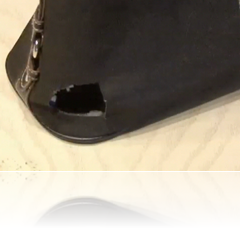
| 7 | disguise the hole by patching the hole with some gauge material. |

| 8 | Put the siren at the bottom of the purse, near the hole and use some adhesives to attach it. |
| 9 | Attach the switch at the top of the purse. |

Done!
Friday, October 9, 2009
Dhiraagu eDirectory DATA Available for Download.
The original data is a rip off from Dhiraagu web based directory service by Jaa. Thanks Jaa, for providing this extremely useful data. The original data was a mess ( I am sure Jaa expected the users to fix it). So as an end user I had to clean up the data a little and I thought somebody might find this useful. So here is the Link: http://www.box.net/shared/z4bidhmynf. The file is in CSV format. You can easily import this data into Excel or Access. Grab a copy of the file if you are interested.
related: Dhi eDirectory (Online Version)
ACCESS ADITA VPN FROM ANOTHER PC
A lot of users ask how to access their PC from another PC. It’s really simple. Follow these steps.
1.Add the VPN Port (default is 443) to the exception list of your firewall in order to allow incoming connections to that port.
2.If you are behind a router you will also need to forward the VPN port to your PC (Where the VPN Server is running).
3.Now find your IP address as seen to the internet by visiting www.cmyip.com. To access the VPN, point the browser to http://your-ip-here. If your IP is 123.176.10.30 then point your browser to http://123.176.10.30 .
If you have a dynamic IP address things become a little complicated. Every time your dial your ISP a new IP address is assigned to your PC. Fortunately there is a free service called DynDNS.
1. To register a free account go to https://www.dyndns.com/account/entrance/.
2. You will need to confirm your email address. Login to your email account (as provided during the registration at DynDNS) and click the activation link. Now login to the DynDNS account.
3. Click My Hosts Link on your account under “my services”.
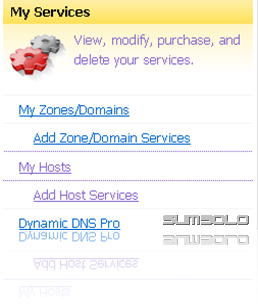
4. Click Add New Hostname. Now you will see a page similar to the below screenshot. Type a hostname (Example: Myhome). Select any option from the dropdown on the right (see the below screenshot). If you put your hostname as “myhome” and you select “dyndns.org” from the dropdown then your domain will be myhome.dyndns.org.
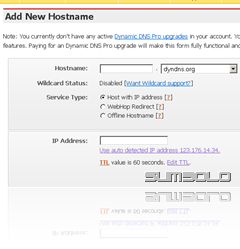 Type your IP address in the “IP Address” Field or click “Use auto detected IP address ” under the “IP Address” field.
Type your IP address in the “IP Address” Field or click “Use auto detected IP address ” under the “IP Address” field.5. Click “Add to Cart” (Don’t worry, its free!).
6. Click Next.
7.Click “Activate Services” Button
8. Download and install DynDNS Updater from https://www.dyndns.com/support/clients/. You will need to provide your login details to the client (only once) after installing. This client program will update your account periodically with your current IP Address. So even if your IP address is dynamic your VPN can be accessed from the domain you setup.
9. Done! To access your PC (VPN) from anywhere in the world type in the domain name (Example: myhome.dyndns.org).
Thursday, October 8, 2009
FREE ANTIVIRUS AND FIREWALL SECURITY
There are plenty of Antivirus software and Firewall security software available for free. The following is my selection of Antivirus software and Firewall security software.
ANTIVIRUS
1. Avira Antivirus
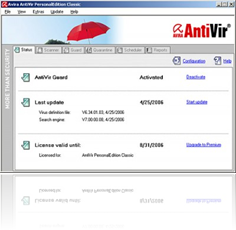 Download: http://www.free-av.com/en/index.html
Download: http://www.free-av.com/en/index.html
The free version suits the needs of an average user.
Features (Feature list provided by AntiVir)
| AntiVir protection | |
| AntiDialer protection against expensive dialers | |
| AntiRootkit protection against hidden rootkits | |
| Faster Scanning up to 20% faster (compared to the previous version) | |
| AntiPhishing protection against phishing | |
| AntiSpyware protection against spyware and adware | |
| NetbookSupport for laptops with low resolution | |
| QuickRemoval eliminates viruses at the push of a button |
2. Bitdefender Antivirus Free Edition

Download : http://www.bitdefender.com/media/html/trialpay.html
Features (Feature list provided by Bitdefender)
3. AVG Antivirus
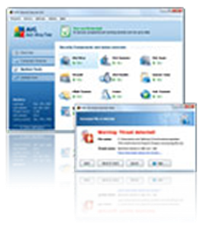 Download: http://free.avg.com/ww-en/download-avg-anti-virus-free-edition
Download: http://free.avg.com/ww-en/download-avg-anti-virus-free-edition
Features (Feature list provided by AVG)
| LinkScanner® Active Surf-Shield Ensures every web page you visit is safe – even before you go there. | |
| LinkScanner® Search-Shield Applies safety ratings to your Google, MSN and Yahoo search results. | |
| Phishing Protection Checks to make sure web pages really are what they appear to be. | |
| E-mail Scanner Keeps you safe from dangerous attachments and links in your e-mail. | |
| Anti-Virus Makes sure you can’t get or spread a virus, worm, or Trojan horse. | |
| Anti-Spyware Prevents unauthorized information access by spyware and adware. | |
| Update Manager Makes sure you’re always safe from the latest threats – automatically. |
FIREWALL SECURITY SOFTWARE
Among free firewall solutions I recommend the following selected software.
1. Outpost Firewall Free
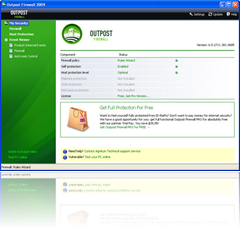 Features ( feature list provided by Outpost)
Features ( feature list provided by Outpost)
| Firewall (network protection) | |
| Proactive host protection | |
| Self protection |
2. Comodo Personal Firewall
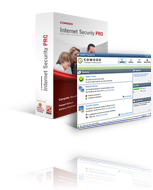 Download: http://personalfirewall.comodo.com/download_firewall.html
Download: http://personalfirewall.comodo.com/download_firewall.html
| Firewall (network protection) | |
| Proactive host protection |
3. Sunbelt Personal Firewall
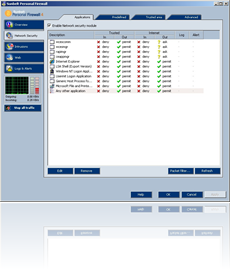 Download: http://www.sunbeltsoftware.com/home-home-office/sunbelt-personal-firewall/
Download: http://www.sunbeltsoftware.com/home-home-office/sunbelt-personal-firewall/
Features ( list provided by sunbelt )
| Packet filter | |
| File integrity control | |
| Application communication control | |
| Application launch control | |
| Network Intrusion Prevention System | |
| Statistics of attacks and blocked ads | |
| Automatic update checker | |
| Extended logging |