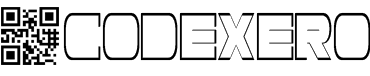New Thaana Fonts+Keyboard for rooted Android devices.
The steps described below may or may not work for newer android phones. The following method is for the Gingerbread version of Android.
Android OS has embedded endless fear in the hearts of the jealous Apple fans. Whether you believe it or not, the open source operating system has truly put smart phones in the hands of not just insanely rich people, but everyone. We love you Google. So you are here because you probably need to type Thaana (probably for commenting on social media sites). And man! you are at the right place. Just hang on for a while. Disclaimer: don't hold me responsible if your phone gets bricked or explodes!
1.Root your phone. you can easily root your phone with SuperOneClick (freeware).
Make sure you have "Super User" and "Busy Box" apps installed (normally after rooting you will have these apps installed by default).
2. Download Dhivehi-signed.zip and copy the file to the root of your SD card.
3.Boot into recovery mode, to do this:
Turn off the phone
Samsung: Hold VolumeUp+Center Button+Power
HTC: Hold VolumeDown+Power
Your phone will go into recovery mode.
(The specifics on how to enter recovery mode depends on the manufacturer and device. So use Google to find out how you can get into recovery mode)
4.Select the "update from zip" option in the recovery menu and select the Dhivehi-signed.zip file on your SD card and OK it.
5.Wait until the update finishes.. and reboot your phone.
6. Find "MultiLing Keyboard" application in your drawer and open it.
Select Enable MultiLing Keyboard from the menu and select MultiLing Keyboard.



7. Go back and select "Enable Languages" option. Check use "MyAlpha font" and Scroll down to select Dhivehi Language



8. Now open Messaging and Compose a new message
9. Select the input field and hold down to bring up the input method selection menu, and select "input method". Now Select “MultiLing Keyboard” from the selection menu.


10.Once the "MultiLing Keyboard" is installed and enabled, all you have to do is touch and hold the space bar, and select “Dhivehi”, to change the keyboard to dhivehi.
12. You are done.. Congratulations!